Universal USB Installer is a Live Linux USB Creator that allows you to choose from a selection of Linux Distributions to put on your USB Flash Drive. The Universal USB Installer is easy to use. Simply choose a Live Linux Distribution, the ISO file, your Flash Drive and, Click Install. Upon completion, you should have a ready to run bootable USB Flash Drive with your select operating system installed.
Bootable USB Flash Drive Creation Requirements:
Universal-USB-Installer-1.9.5.8.exe
Windows XP/Vista/7/8 or WINE to create the USB (Win 98/2K WILL NOT Work!)
*Fat16, Fat32, or NTFS Formatted Flash Drive
PC with a BIOS that can boot from USB
Your Favorite Linux ISO
What's new in this version:
Update to support Ubuntu, Edubuntu, Kubuntu, Lubuntu, and Xubuntu 14.04.1 + 14.10, Linux Mint 17, and Debian Live 7.6. This version is also support Android OS.
Update to support Linux Lite.
Download Universal USB Installer 1.9.5.8 From Bellow:
Note: Your USB drive must be Fat16/Fat32/NTFS formatted, otherwise Syslinux will fail and your drive will NOT Boot.
---------------------------------------------------------------------------------------------------------------------------------------------------------
Like Us On Facebook For Stay Updated - Page Link
Thanks To AllTypeHacks - Hackers Team
---------------------------------------------------------------------------------------------------------------------------------------------------------



.jpg)
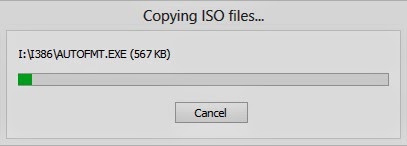


.jpg)




